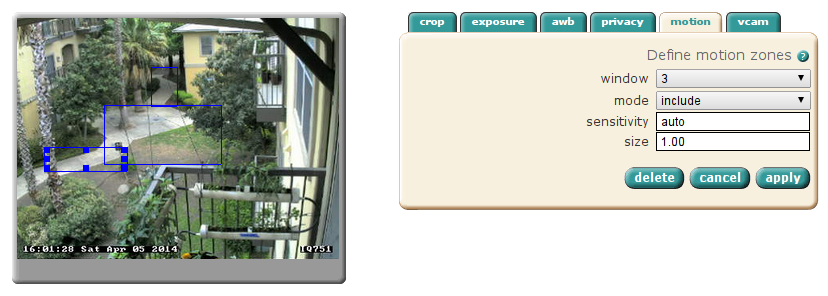I've asked myself this very question before, many times!
It used to be that IP cameras were very expensive. Most large deployments of CCTV systems would use analog cameras due to the high per-unit cost of IP cameras. Also, the reliability of early IP cameras was not fantastic, due to the early implementations of the technology mixed with the number of tasks that IP cameras were expected to perform, given their higher cost.
Around 2007 when I started looking into my own CCTV setups, the solution used to be to spend $60/each on analog NTSC cameras, run coax and power cables to a computer with lots of capture inputs. 4-input capture cards could be had for $25/each on eBay at that time. This meant your first camera cost only $85, and this cost scales down for each additional camera, because no additional capture hardware is necessary until you exceed the inputs on your capture card or the processing limits of your PC.
Alternatively, USB cameras were considered an option due to their relatively low cost and the ability to get higher resolutions as compared to analog cameras, but this meant having a USB host (read: computer) do the encoding and handling of the video, which contributed to high cost and poor scalability. USB cables can only be run for about 12 feet, and entailed the extra complexity of managing computers and software to keep them running properly. However, if you were say,
Catherine and her Bird Boxes, and your computer was very close to the place you wanted to take video, then it was an acceptable solution.
At that time (2007), IP cameras were not readily available for prices under $300, and this cost did not scale down over time as you added cameras.
This has changed now that ARM CPUs with integrated processing, and good CMOS sensors can be packaged into IP cameras that are easily under $100 each.
Here are some benefits of using digital IP cameras over analog.
Single cable
Most IP cameras utilize a single Ethernet cable that provides both control/image data with power using the 802.3af (Power over Ethernet, or PoE) standard. This means that only a single cable is required for each camera.
Progressive scan
Most IP cameras are progressive scan, which means that every frame contains a full image, not an alternating field of lines as with analog cameras. Analog video, called NTSC video, functions by sending half resolution frames at 60Hz, which tricks the human eye into thinking that a full resolution image is being seen at 30Hz or 30 frames per second. It's a hack to get around the fact that there was not enough technology to deliver full frames at 480lines at 30 frames per second for most of TV's history.
Interlaced video is fine in most cases, except in high-motion situations. In high-motion scenes, the subject will often move slightly between the time that the first and second set of lines (or fields) are captured, resulting in two half frames with slightly different images. This results in the combing effect as seen below, where the car has moved between each frame.
In contrast, IP cameras, and USB cameras for that matter, scrape an image in it's entirety, from top to bottom, every time an image is captured, which means that the resulting video is individual full frames, with no interlacing artifacts.
The exception to the rule, that I've seen, is some Panasonic IP cameras. These cameras seem to take an analog camera chip and capture it with an Analog to Digital Converter (ADC), and so, when there is movement, the camera exhibits the jagged lines phenomenon of interlaced video. These cameras are big in Japan, I have tons of streams to these cameras, here's a Japanese Giraffe, and a house! I'll leave it up to the intrepid readers to transcribe the URL ;-)
High resolution
On the same token as the interlaced limitation of NTSC, the NTSC standard defines only 480 lines of "resolution". There is no possible way to get more resolution out of an analog camera (except for HD-SDI and some new technologies that are not standard). Cameras that advertise 700TVL (TV lines) of resolution are simply not capable of delivering on this promise, as they are limited to 480lines of interlaced image data. That's it, that's all.
480TVL, especially interlaced, just isn't enough resolution to catch details like facial features, or license plate numbers.
IP cameras, which create JPEG images, can support arbitrary frame sizes. 5MP (2560x1920) IP cameras are common, this is
64 times the image data of a 320x240 half-frame of NTSC! This sort of resolution can be had for under $200 (April 2014), such as with an IQinvision IQeye 855.
One of the early arguments for IP cameras was the ability to have one camera perform the function of many analog cameras with the same performance. A lower end 1280x1024 IP camera contains the as much image data as 4 NTSC cameras, without the jitter and blurriness of analog video.
Standards compliant, yet flexible
TCP/IP is a standard, and allows transmission of other data than just images. Analog cameras can only send image data over the coaxial cable. A TCP/IP connection over Ethernet can support email, FTP, camera PTZ control, and myriad other services.
Most IP cameras have standardized on MJPEG as the image standard. MJPEG is simply a stream of JPEG images, JPEG being one of the most widely developed image formats in the world! Newer cameras offer better compression, and features like audio, using H.264 (MPEG-4) streams.
On-camera intelligence
NTSC cameras are rather dumb. They do not contain a CPU or firmware, they simply scrape digital data from an imager, and convert that to analog NTSC video to be sent down the wire. There is no ability to add on-camera sofware to do motion analysis, or network operations such as emailing you images when certain conditions are met, such as motion, or external triggering devices.
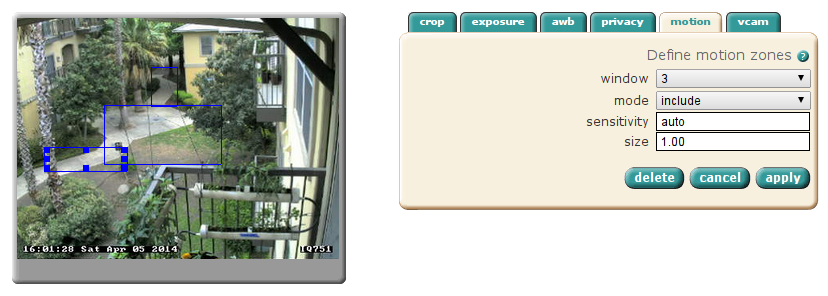 |
| Here, I've defined 3 motion detection windows |
Some camera makers go way further than this and manufacture their IP cameras to be full-fledged surveillance and monitoring solutions, including things like motion analysis, on-board digital video recording, archival and viewing, and even custom software provided by 3rd parties to do things like plate recognition and computer vision, such as in manufacturing applications.
Mobotix is a German high-end IP camera manufacturer offering this type of functionality.
Integration
Because so much intelligence resides on the camera, this requires that tools be created to interface with the camera to act on events or manage the capabilities of the camera. Most IP cameras provide simple HTTP APIs based on URL manipulation to configure and interact with IP cameras. This allows you to do interesting things like designing access control systems that allow your camera to listen to and play audio, and trigger things like door locks based on automated processes.
Conclusion
All in all, it makes the price difference of IP cameras vs analog cameras a moot point, if you are interested in high-quality video, making your video systems intelligent, or simplifying cabling!









.jpg)